Chromebook vs. MacBook: Which is Better for Students?
Discover the ultimate comparison between Chromebooks and MacBooks for students. Learn about design, performance, affordability, and usability to make the best choice for your educational needs. Read our detailed guide to find out which laptop is right for you.
TECH GUIDE
SK Moniruddin
7/5/20246 min read


Introduction
In today's digital age, choosing the right laptop is crucial for students. Two popular choices are Chromebooks and MacBooks, each offering unique advantages. In this article, we will explore both options in-depth, helping students make an informed decision based on their needs and preferences.
Students require laptops that are versatile, efficient, and affordable. While Chromebooks and MacBooks serve the same primary function, they cater to different user needs. Chromebooks are known for their simplicity and cost-effectiveness, while MacBooks are revered for their performance and premium build quality.
Design and Build Quality
Chromebook: Chromebooks come in various designs, from ultra-budget models to more premium options. Generally, they are lightweight and portable, making them ideal for students who need to carry their laptops between classes. However, build quality can vary. Lower-end models may feel plasticky, while higher-end versions offer more durability.
MacBook: Apple’s MacBook lineup is synonymous with premium design and build quality. The unibody aluminum construction feels robust and luxurious. MacBooks are also known for their slim profile and lightweight design, making them easy to transport. Additionally, features like the Retina display and backlit keyboard enhance the overall user experience.
Operating System and Software
Chromebook: Chromebooks run on Chrome OS, a lightweight operating system designed around the Google Chrome browser. This makes them exceptionally fast for web-based tasks and easy to use. The integration with Google Workspace (Docs, Sheets, Slides) is seamless, which is beneficial for students. However, the software limitations can be a drawback for those needing specialized software not available in the Chrome Web Store or Android app store.
MacBook: MacBooks run on macOS, a powerful operating system known for its stability and versatility. It supports a wide range of software, from basic productivity tools to advanced applications like Final Cut Pro and Adobe Creative Suite. The macOS ecosystem also includes features like Handoff, AirDrop, and iCloud integration, which enhance productivity and connectivity for students who use other Apple devices.
Performance and Battery Life
Chromebook: Chromebooks are designed for efficiency, often powered by modest processors that are sufficient for everyday tasks like browsing, streaming, and word processing. Higher-end Chromebooks can handle more demanding applications, but they generally lack the raw power of MacBooks. Battery life is a strong point, with many Chromebooks offering 10+ hours of use on a single charge, which is perfect for a full day of classes.
MacBook: MacBooks, particularly the newer models with Apple’s M1 or M2 chips, deliver exceptional performance. They can handle intensive tasks such as video editing, software development, and gaming with ease. Battery life is also impressive, with the latest models providing up to 20 hours of usage. This combination of power and longevity makes MacBooks a versatile choice for students with demanding needs.
Price and Value
Chromebook: One of the biggest advantages of Chromebooks is their affordability. They offer excellent value for money, especially for students on a tight budget. Prices can start as low as $200 for basic models, with more premium versions reaching around $600. This makes Chromebooks accessible to a wide range of students.


MacBook: MacBooks are significantly more expensive, with prices starting around $999 for the MacBook Air and going up to $2,499 or more for the MacBook Pro. While the initial cost is high, MacBooks are known for their longevity and resale value. They are an investment that can last throughout a student's academic career and beyond.
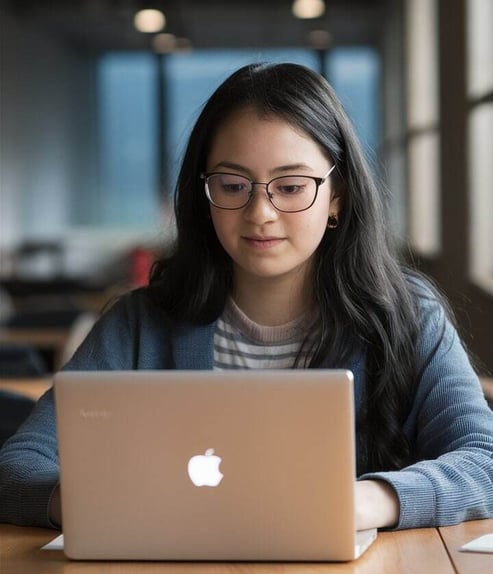

Usability and Ecosystem
Chromebook: Chromebooks excel in simplicity and ease of use. The Chrome OS interface is intuitive, and updates are automatic, requiring minimal maintenance. For students heavily invested in Google’s ecosystem, the integration is seamless. However, the reliance on cloud services can be limiting in environments with poor internet connectivity.
MacBook: MacBooks offer a rich, cohesive experience within Apple’s ecosystem. Features like iMessage, FaceTime, and continuity across devices make them highly appealing to users with other Apple products. The macOS interface is user-friendly, and the availability of both mainstream and specialized software enhances usability for a wide range of academic tasks.
Conclusion
Choosing between a Chromebook and a MacBook ultimately depends on the student's specific needs, budget, and preferences.
For students who:
Prioritize affordability and simplicity, a Chromebook is an excellent choice. It provides essential functionality, long battery life, and seamless integration with Google services.
Require high performance, advanced software capabilities, and are already invested in the Apple ecosystem, a MacBook is the better option. Despite the higher price, the performance, build quality, and long-term value make it a worthwhile investment.
Both Chromebooks and MacBooks have their strengths and weaknesses. Evaluating these aspects in relation to your academic and personal requirements will guide you towards the best choice. Ultimately, whether you choose a Chromebook or a MacBook, having a reliable laptop will significantly enhance your educational experience.
FAQs:
1. Which is more affordable, a Chromebook or a MacBook?
Chromebooks are generally more affordable, with prices starting around $200 for basic models. In contrast, MacBooks start at approximately $999, making Chromebooks a better choice for students on a tight budget.
2. Can I use Microsoft Office on a Chromebook?
Yes, you can use Microsoft Office on a Chromebook. The web-based versions of Word, Excel, and PowerPoint are accessible through the Chrome browser. Additionally, you can download the Android versions of these apps from the Google Play Store.
3. Are Chromebooks good for gaming?
Chromebooks are not designed for high-end gaming. However, they can handle web-based games and Android games from the Google Play Store. For more intensive gaming, a MacBook with its superior hardware is a better option.
4. Is a MacBook worth the investment for a student?
A MacBook can be a worthwhile investment for students needing high performance, long battery life, and access to advanced software. It also integrates seamlessly with other Apple devices, making it beneficial for students already using iPhones or iPads.
5. How does the battery life compare between Chromebooks and MacBooks?
Chromebooks typically offer excellent battery life, often providing 10+ hours of usage on a single charge. MacBooks, especially the newer models with Apple’s M1 or M2 chips, can offer up to 20 hours of battery life.
6. Can I run specialized software like Adobe Creative Suite or Final Cut Pro on a Chromebook?
No, specialized software like Adobe Creative Suite or Final Cut Pro is not available for Chromebooks. These applications require macOS or Windows, making a MacBook the better choice for students needing such software.
7. Do Chromebooks work offline?
Yes, many Chromebook applications can work offline. Google Workspace apps like Docs, Sheets, and Slides have offline modes, and you can download Android apps from the Google Play Store that function without an internet connection.
8. Is Chrome OS as versatile as macOS?
Chrome OS is designed for simplicity and efficiency, making it less versatile than macOS. While Chrome OS handles web-based tasks and basic applications well, macOS supports a broader range of software, including professional-grade applications.
9. How does the build quality compare between Chromebooks and MacBooks?
MacBooks are known for their premium build quality, featuring unibody aluminum construction that is both durable and stylish. Chromebooks vary in build quality, with lower-end models feeling more plasticky and higher-end models offering more robust construction.
10. Can Chromebooks and MacBooks be used for video editing?
Chromebooks are generally not suited for advanced video editing due to their limited processing power and software availability. MacBooks, especially the MacBook Pro, are well-suited for video editing with powerful hardware and access to professional software like Final Cut Pro.
11. Which is better for web-based learning platforms?
Both Chromebooks and MacBooks work well with web-based learning platforms. Chromebooks may have an edge due to their seamless integration with Google Classroom and other Google services, while MacBooks offer broader software compatibility.
12. Can I print from a Chromebook or MacBook?
Yes, both Chromebooks and MacBooks support printing. Chromebooks typically use Google Cloud Print (note: this service was discontinued in December 2020, but alternatives are available), while MacBooks use the native macOS printing capabilities.
13. Are there parental controls available on Chromebooks and MacBooks?
Yes, both Chromebooks and MacBooks offer parental control options. Chromebooks use Google Family Link, while MacBooks provide parental controls through macOS System Preferences.
14. Which laptop is easier to maintain?
Chromebooks are generally easier to maintain, with automatic updates and fewer issues with viruses and malware due to the nature of Chrome OS. MacBooks require more traditional maintenance but offer robust security features and regular updates from Apple.
15. Can I connect a Chromebook or MacBook to an external monitor?
Yes, both Chromebooks and MacBooks can be connected to external monitors. Chromebooks typically use HDMI or USB-C ports, while MacBooks use Thunderbolt 3 (USB-C) ports. Adapters may be required depending on the specific models and monitors.
